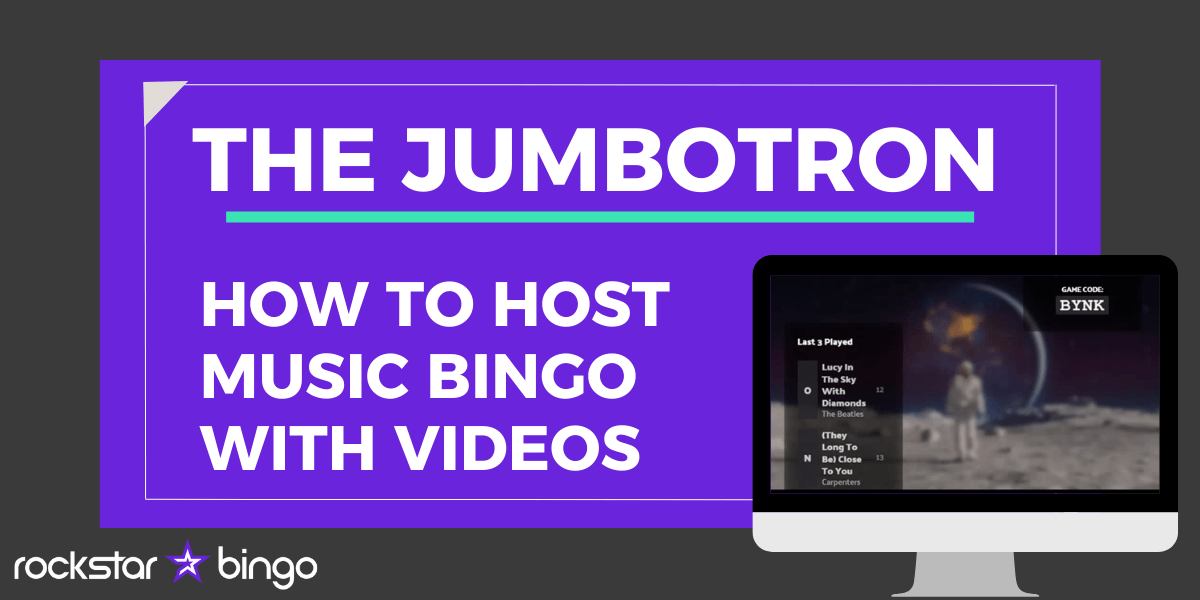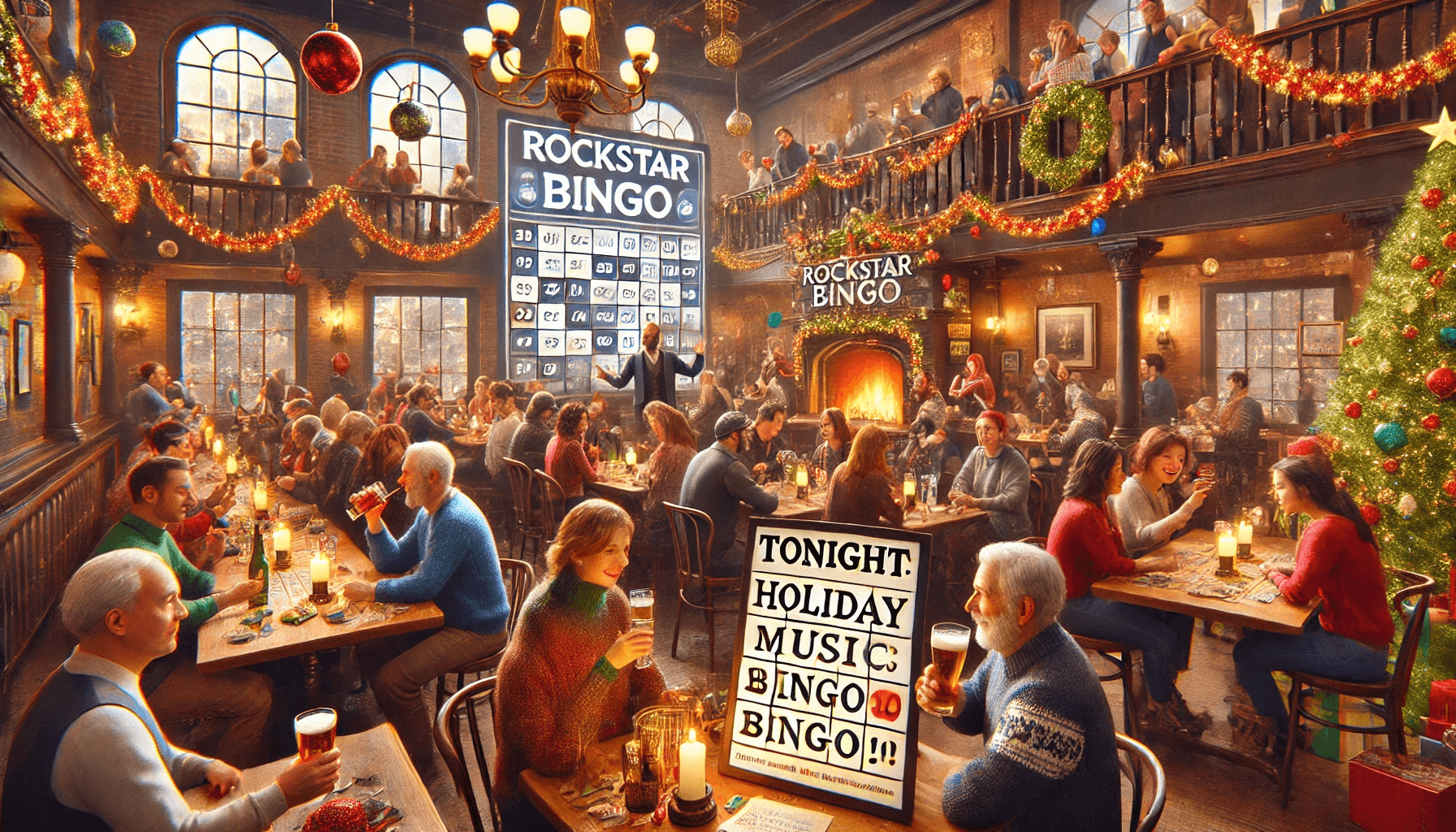What is the Jumbotron?
The Jumbotron is Rockstar Bingo’s video feature that music bingo hosts are going to love incorporating into their bingo events. The Jumbotron is a video display which allows Rockstar Bingo Pro hosts to show the last 3 songs played, the game code, a QR code for players to scan to join the game lobby, and (if you uploaded your logo in Branding Settings in your account settings) your logo. On top of that Jumbotron can show videos from YouTube on their venue’s screen, giving you both a pre-game and default video option that would play throughout the game. In essence, the Jumbotron gives players something to look at when they are playing music bingo and helps get players where they need to go.
The jumbotron gives a more visual element to your Rockstar Bingo game, allowing you to select fun videos from YouTube or Vimeo to play during your music bingo game. These videos are added simply by the host via a YouTube or Vimeo link to the video being added to their custom playlist. Hosts can choose to select a new video for each song on the music bingo playlist or choose a more generic default video for the background of the music bingo game. Either give a more interactive visual effect than a standard DIY music bingo game.
The Jumbotron really makes your music bingo events stand out. Making use of the venues audio visual capabilities, you can really submerge players into your music bingo game. Using videos alongside music videos is what some would call ‘music video bingo’.
Video Introduction of How to use the Jumbotron
We have created a tutorial of how to use the Jumbotron as a Pro host on our YouTube channel. Here, we show how to use the Jumbotron and associated new features as well as the best ways to incorporate video into your music bingo game.
How to use the Jumbotron:
- Log into your Rockstar Bingo Pro account and either create a custom playlist or press the Edit Playlist hyperlink in the custom music bingo playlist section. It is important that you create a custom playlist as this is the only area where you can add videos, the premade videos cannot be edited.
- If creating a playlist, skip this step. If you are editing a playlist, choose the playlist that you want to add or change the videos for.
- Click the Edit Details hyperlink in the upper left corner of the playlist, a popup will occur allowing you to make changes (see below).
- For the default video select a video from YouTube that would cover the duration of your game as a default video, or choose a video that would play well on loop. This could be used for the duration of your game or as a back-up video in case you don’t select a singular video for one song.
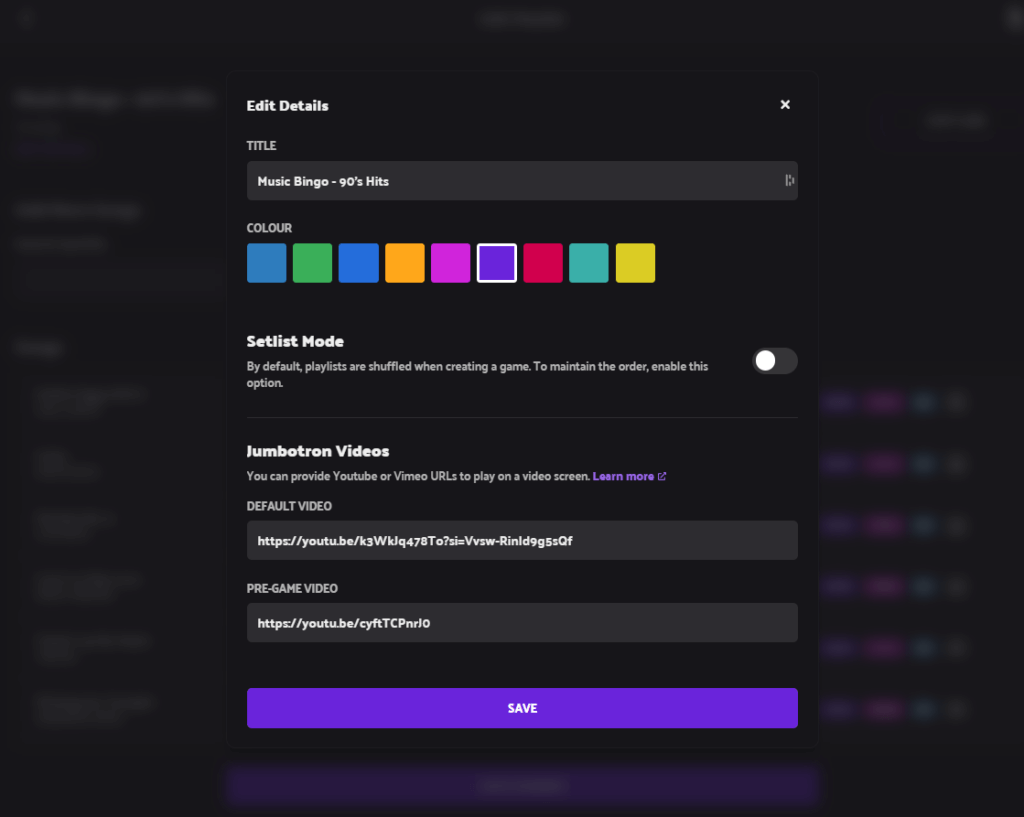
- Copy YouTube video URL and paste into the ‘Jumbotron View Default Video’ text box. This video will play all the time on your display unless you chose a video for a dedicated song.
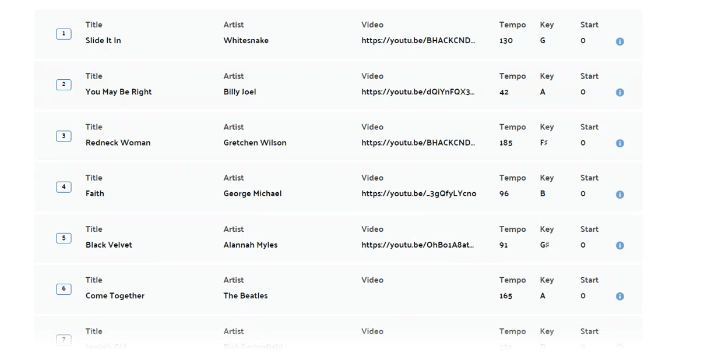
- If you want to have a certain video playing when a new song plays, first, find the video on YouTube, Vimeo, or other video hosting sites.
- Then while editing the playlist click on the song you’d like to add a video to. Then paste the video URL in the box labeled Video (See Below.
- Then press the “Save” button and close the pop-up, and when done with your changes in your playlist, press the “Save Changes” button at the bottom before exiting out.
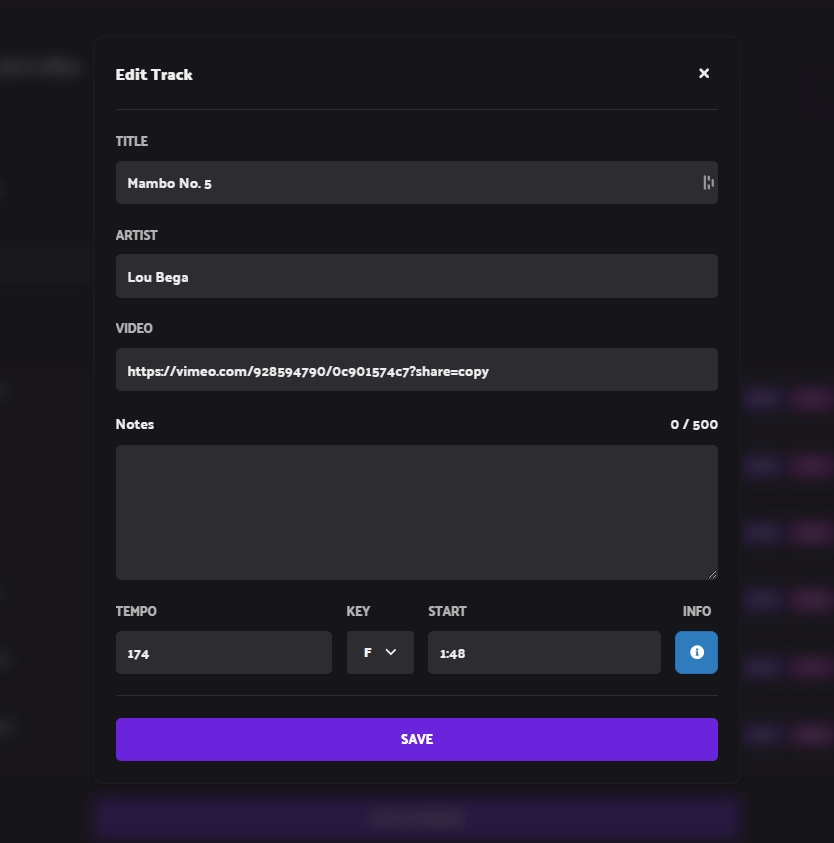
To pull up the Jumbotron view you need to start a game, the Jumbotron is independent of all game settings, so do not worry while setting up the game. While in the game go to game settings shown below.
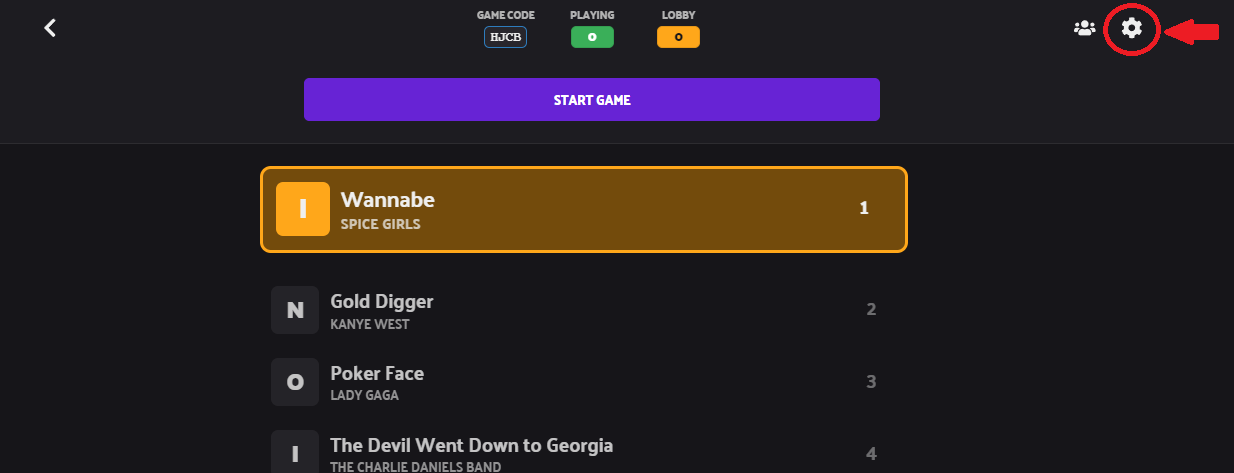
Then copy the Jumbotron link (see below) and paste it in a browser to bring up the jumbotron. Pro tip – that link does not change for your account, bookmarking it can go a long way.
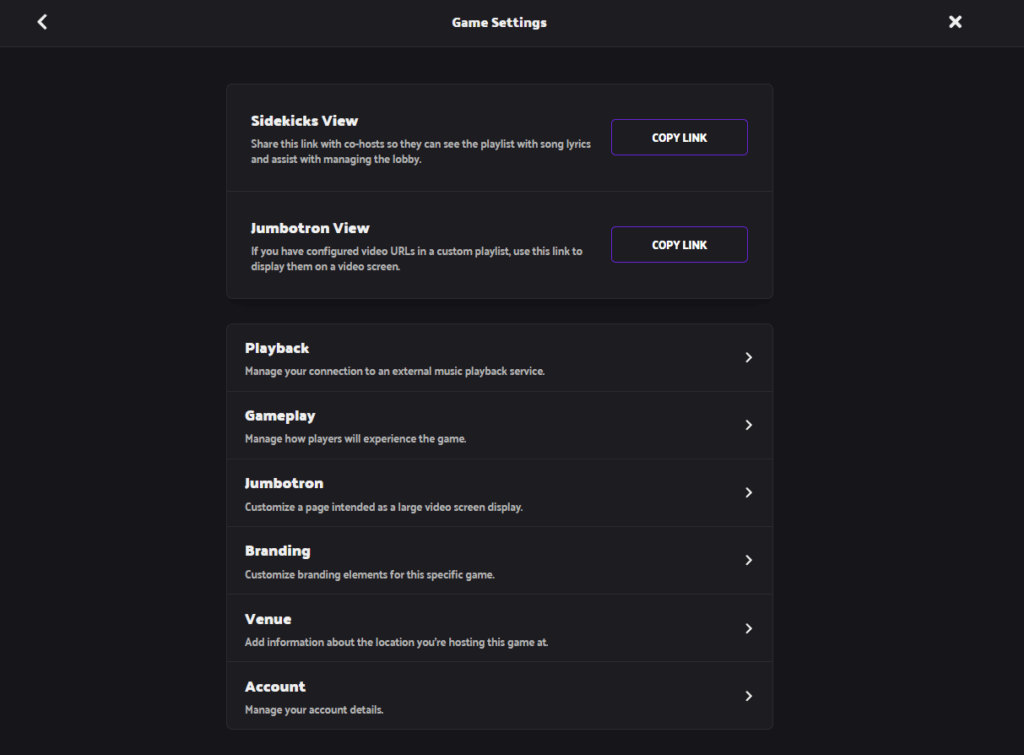
If you click on the Jumbotron you can access more settings to fine tune the experience. Note the option at the bottom in regards to QR codes, that allows the whole screen to be covered by the QR code to join, this helps when using a smaller tv or just one for a whole room.
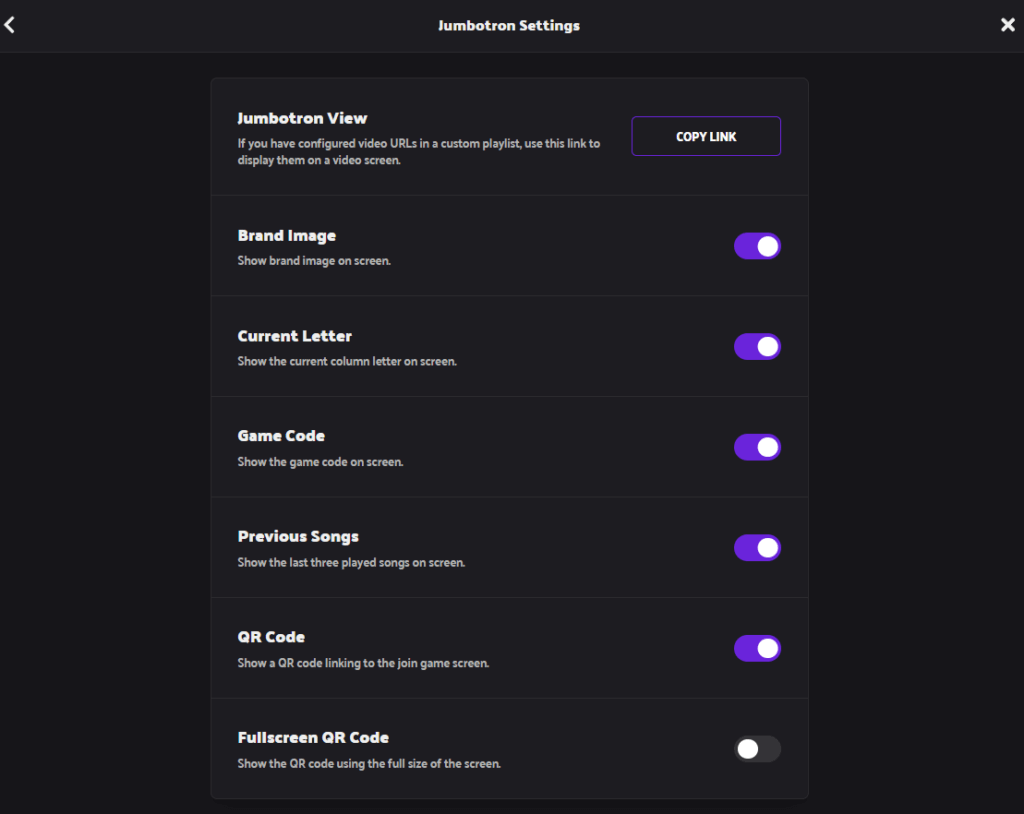
To see our video tutorial of how the Jumbotron works and our first music video bingo test, watch here:
Rockstar Bingo – Jumbotron 2024
Note that the 3 previously played songs will always be shown on top of the video you have selected to play. In the bottom left-hand corner, the last 3 songs that were played in the music bingo playlist will continually update, so when one song finishes, it will automatically be added.
It is suggested that to get the most out of the Jumbotron feature, you have a YouTube Premium account where there are no advertisements displayed before, during and after videos. Alternatively, finding videos on Vimeo will ensure that there are no advertisements between background music videos for music bingo games.
Other Fun Music Bingo Features Released with the Jumbotron:
We briefly mentioned two new features that come alongside the video capabilities of the Jumbotron.
- The ability to show the last 3 songs that have been played in your music bingo playlist. This allows music bingo players to catch up with the game. For example, if a player heads to the bathroom or to buy a drink, they can look at the Jumbotron video on the venue’s TV and know which songs to tick off on their digital music bingo card.
- The game code and QR code displayed on the Jumbotron allows new players to easily join the game and discover the code without the need for the host to constantly announce the game code.
- By having a pre-game video and default video it adds life to your screen and not just information.

Fun Music Bingo Background Videos for the Jumbotron:
If you are looking to add some fun videos to your music bingo game, you can now easily do this with the Jumbotron!
As a host, you must decide whether you are going to add individual videos for each song, for example, if you are hosting with a Disney music bingo playlist, will you use a different YouTube video for each song? This will create a more immersive and engaging experience for players, but will take longer to set-up. This is your choice, but allows a super fun experience using multiple videos to really enhance a music bingo night.
If you are looking to choose one single video to play throughout your music bingo game, we will list some of our favourites below. You want this to be long enough to cover the duration of your music bingo game, so this is something to consider when choosing a video to display on the Jumbotron.
- Dancing robot, 2 hour video! We think this video is pretty awesome and goes alongside almost any playlist as a visual background alongside a funky robot dancing.
- 1 hour pop music video mashup. If you are looking for a megamix mashup of all the more recent pop music videos (in particular 2017), this is the one for you!
- 50 minutes of modern visuals. This is the coolest music bingo background combination we have seen and goes particularly well with house music and modern pop playlists.
- 11 hours of scenic modern locations! This is a visual loop that will cover any music bingo game duration. Suiting more modern music, this is a great choice.
- 1.5 hours of aesthetic wacky visuals! If you are looking for something a bit wacky and weird, this one is for you. Full of aesthetic visuals, this would go with a fair few music bingo playlists as a background. https://youtu.be/MGRDy2PqCGk
- 2018 music video mashup – Looking for a 2018 mega mix of music videos? This is a great combination of modern pop star music videos.
- 70s music video compilation. For a 70s music bingo playlist, this is the perfect background for your Jumbotron!
- 4 hours of VHS visuals. Looking for something more retro? This visuals loop will be perfect for throwback playlists!
- 1 hour 90s music video mashup. Looking for something to match your 90s playlist? This could be an easy match!
Do You Want to Host Music Bingo with Videos Using the Jumbotron?
Simply head to the Rockstar Bingo website and sign up for a Pro music bingo subscription with your desired player number. This allows you to play as many music bingo games per month as you wish.
How to Upgrade your Rockstar Bingo Subscription – Increase Player Numbers
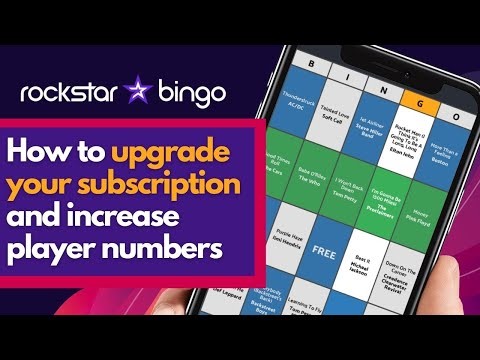
What Next?
If you are interested in learning more about hosting music bingo or adding our platform to your event or venue, be sure to contact us!