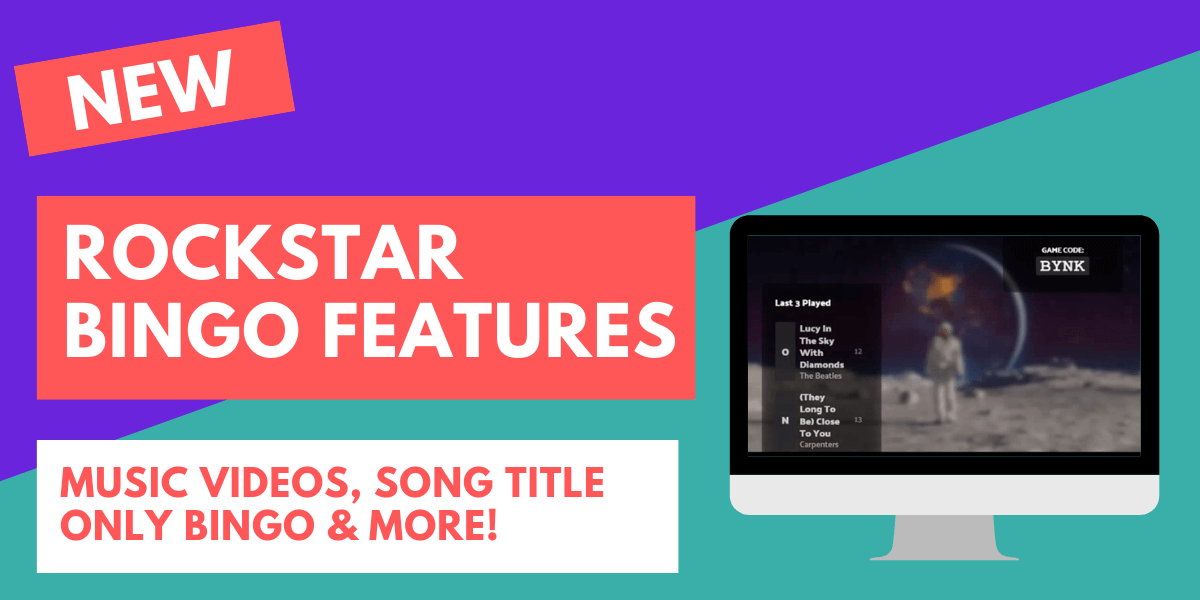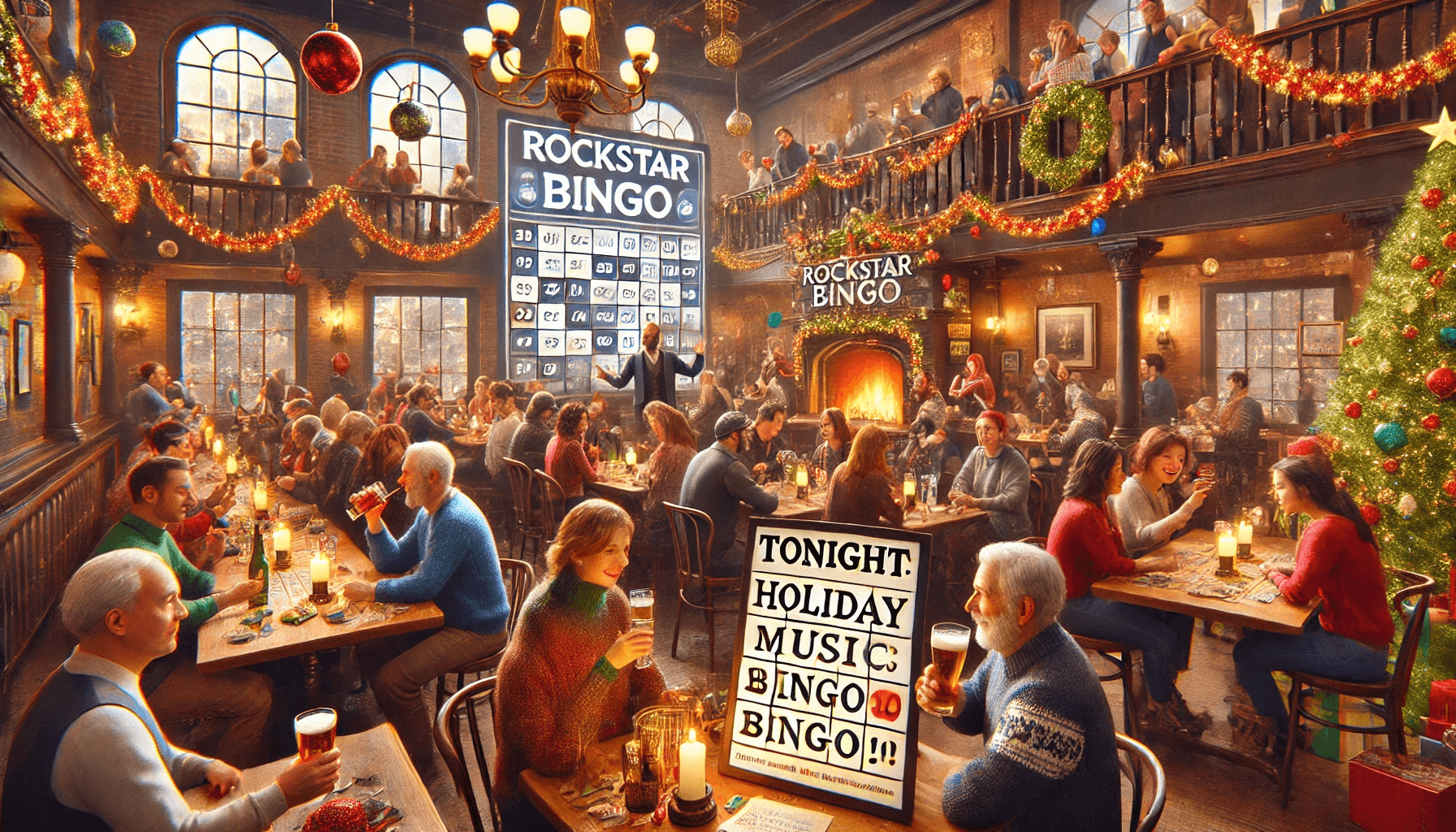We are here to explain some of the newer Rockstar Bingo features and show you how they work. From music video bingo to song title bingo, we are here to make your bingo games more fun!
Jumbotron – music video integration
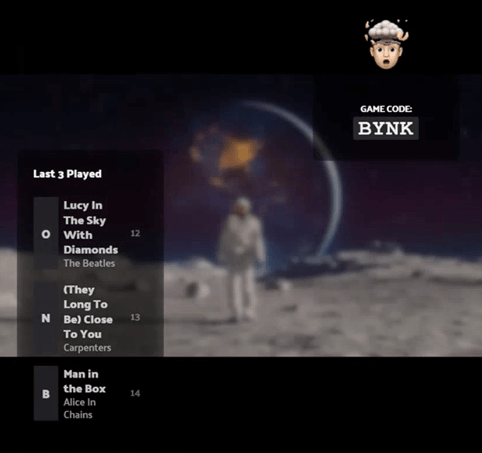
The Rockstar Bingo Pro subscription now allows you to create a visual display for screens to go alongside your game of music bingo. This is a great way of making music bingo more interactive with Rockstar Bingo features.
To do this, you will need to create a custom playlist, maintain playlist order and enter the YouTube video URL’s next to the songs. Alternatively, or in addition to individual songs, you can choose a default video that will play whenever there is no specific video for an individual song.
As well as music videos, the Jumbotron displays the last three songs played as well as the game code.
To learn more about the Jumbotron and to see it in action, we created a tutorial of a Bridgerton music bingo game and use of the Jumbotron. Click here to watch the video and skip to the follow time points to see the Jumbotron tutorial and in use.
6:46 – How to include YouTube music videos in your Rockstar Bingo game
10:17 – Demonstration of music videos in your Rockstar Bingo game
To learn more about the Jumbotron and how to create music video bingo within your games, check out this blog.
Manual bingo verification
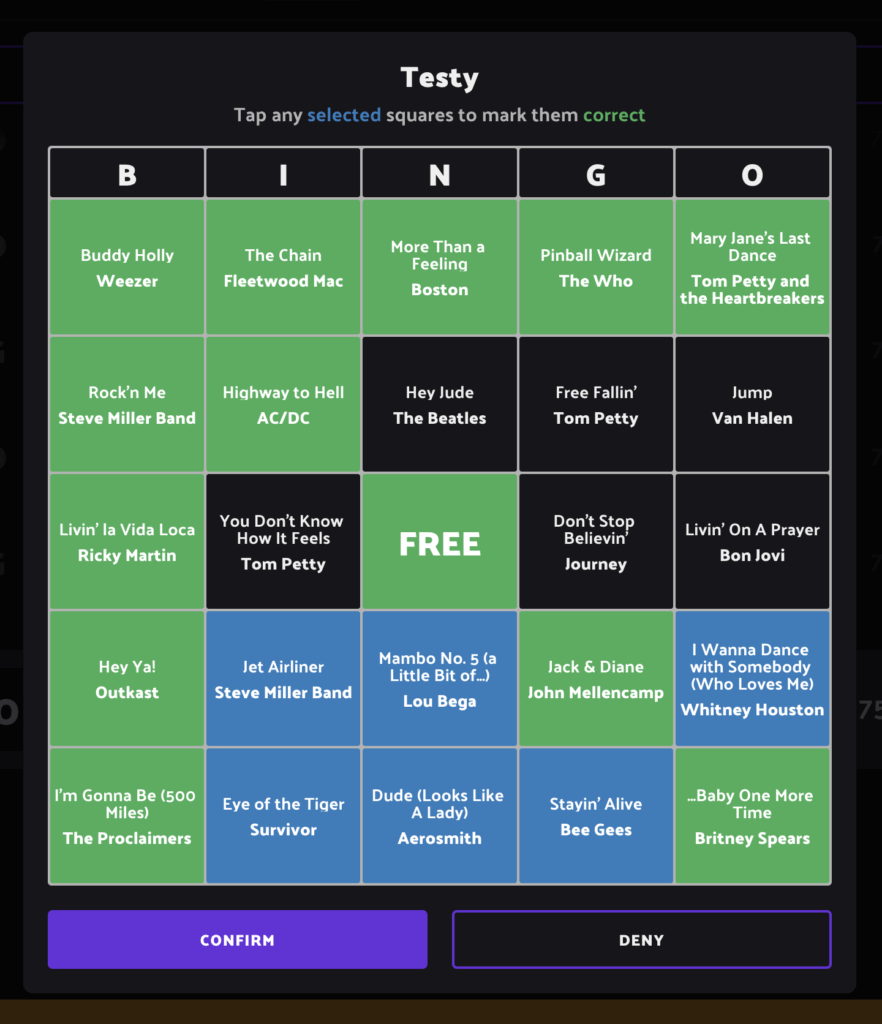
This will disable the “Targets” feature, so players should not see the initial target choice or have the target footer button on their card. This means the host can choose any shape or pattern of choice and manually verify any ‘called bingo’.
This allows hosts to get imaginative with targets such as ‘martini cup’, ‘first name initial’, ‘every other square’ etc.
This brought a range of other smaller updates:
· Sidekicks no longer see the bingo cards when bingo is called, just the results that are displayed as a banner at the top of the screen.
· Hosts now only see the cards when a bingo is called, and manual mode is on. If auto is on, you will just see the result banner.
· Hosts can mark squares correct via manual verification (marked squares will turn green).
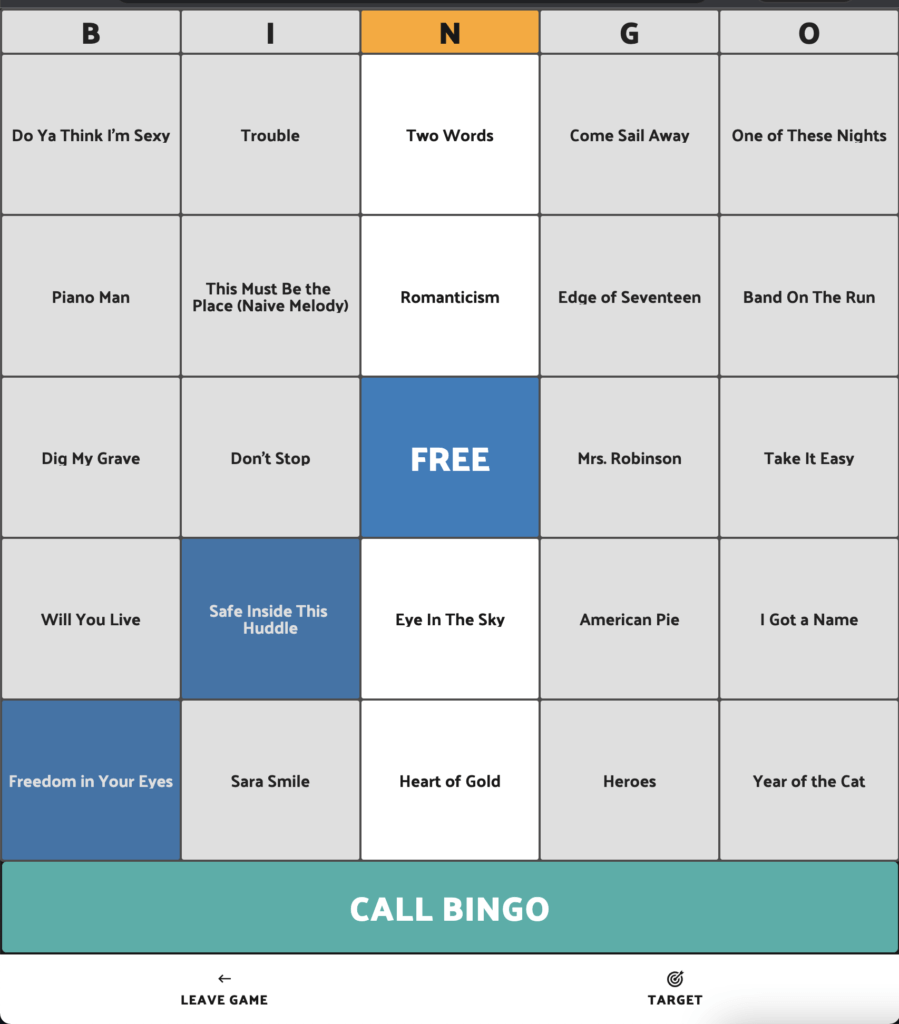
Artist Toggle
You can now create a different game of music bingo with increased intensity. Rockstar Bingo now allows you to toggle off the artist names from the bingo cards. This allows you to host a game with just song titles, and no artist names.
To remove the artist names, head to settings and tick the box saying ‘hide artist’.
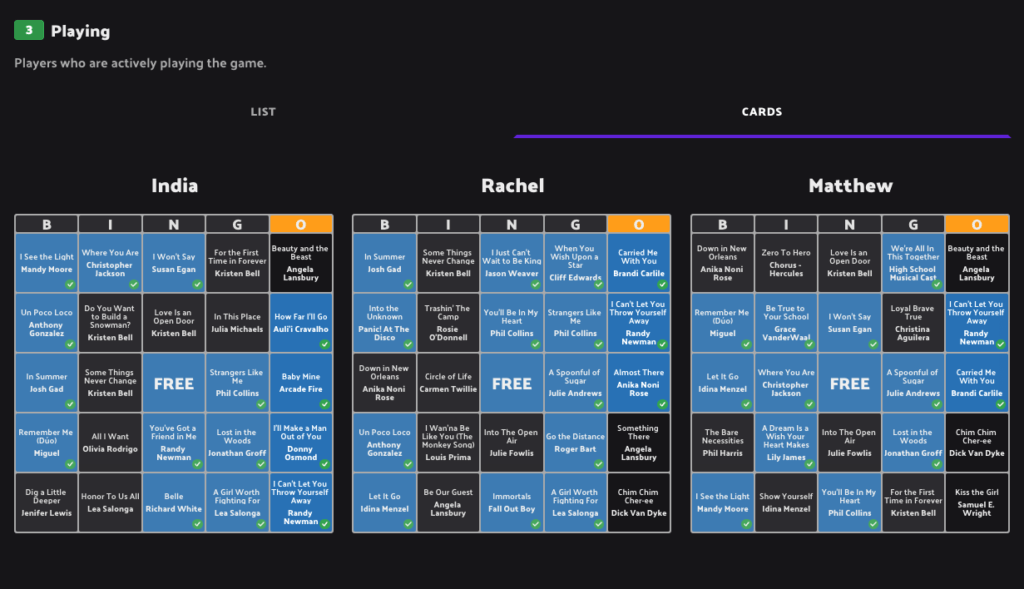
Lobby card ordering
When hosting your Rockstar Bingo game, you have always been able to check the progress of players and how many songs they have daubed on their card. The ordering of these cards has now changed. Active players in the lobby screen are now sorted by their correct song square count. The count includes both daubed correct squares and correct squares that they have missed daubing.
Basically, the sort order is now ‘who should be winning’.
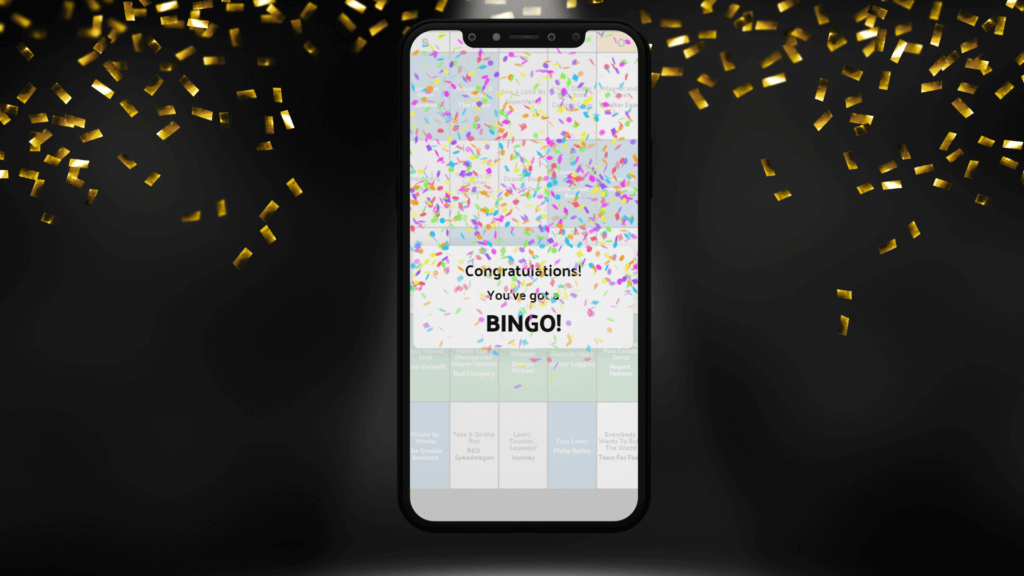
Confetti for all
All players will now see confetti when someone gets a bingo. This creates a more fun experience for all and will appear when someone wins a bingo!
The Rockstar Bingo Hosts Facebook Group
Our Facebook group is the best place to go for tips and tricks from other music bingo hosts! We share new updates, video tips and share insights to new features coming!
Just search for ‘Rockstar Bingo – Hosts’ on Facebook or click here.
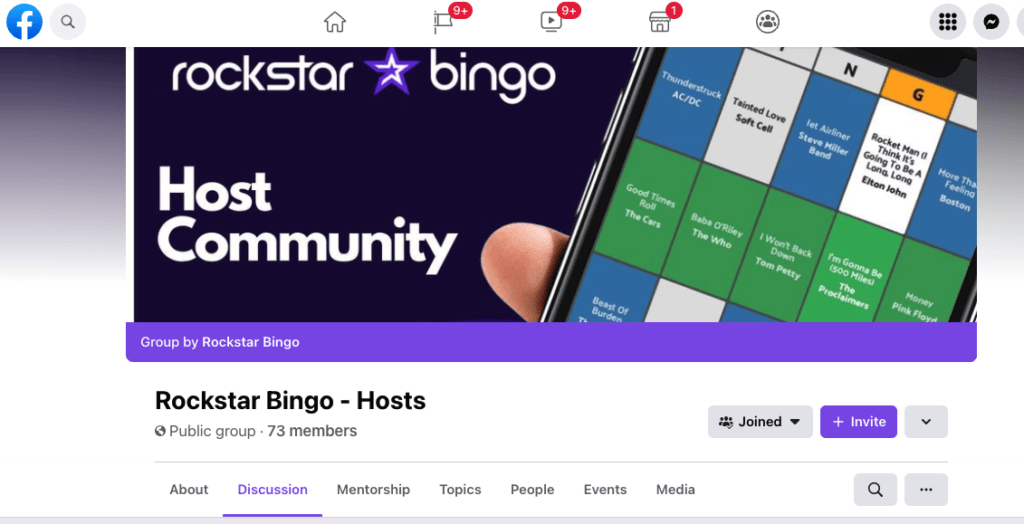
Want to host music bingo as a pub quiz alternative?
If you are interested in learning more about hosting music bingo or adding our platform to your event or venue, be sure to contact us!