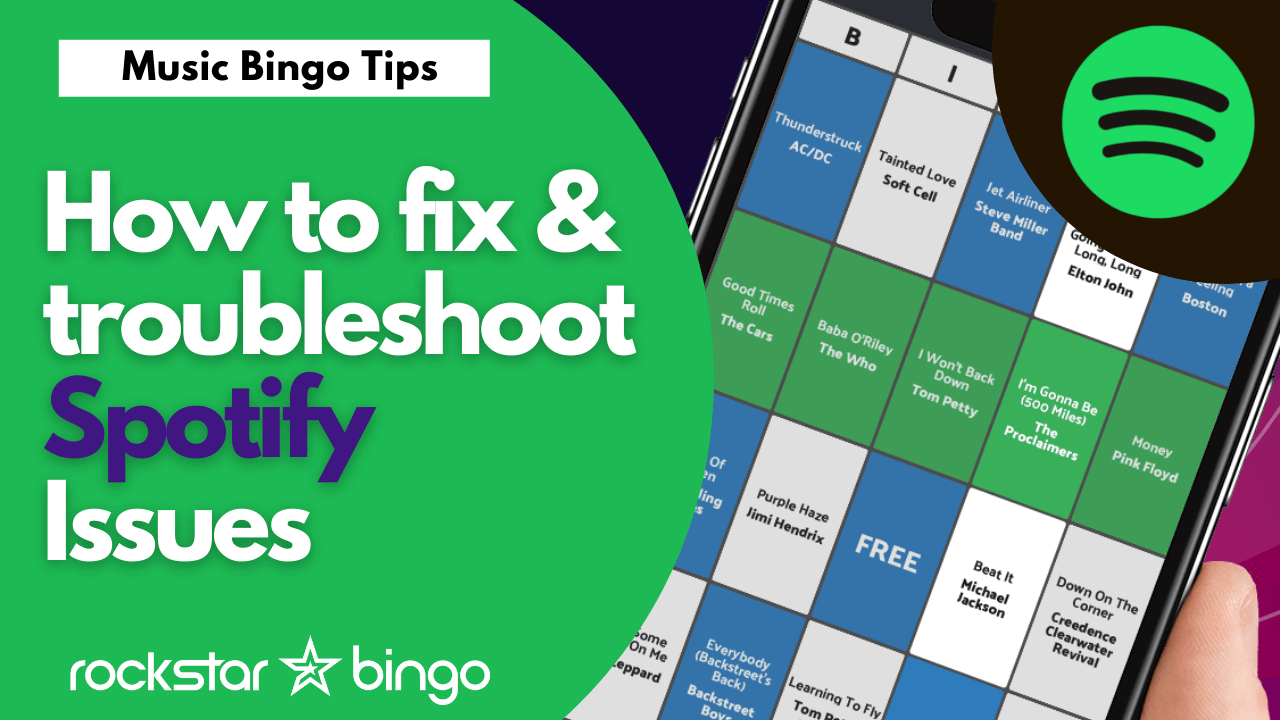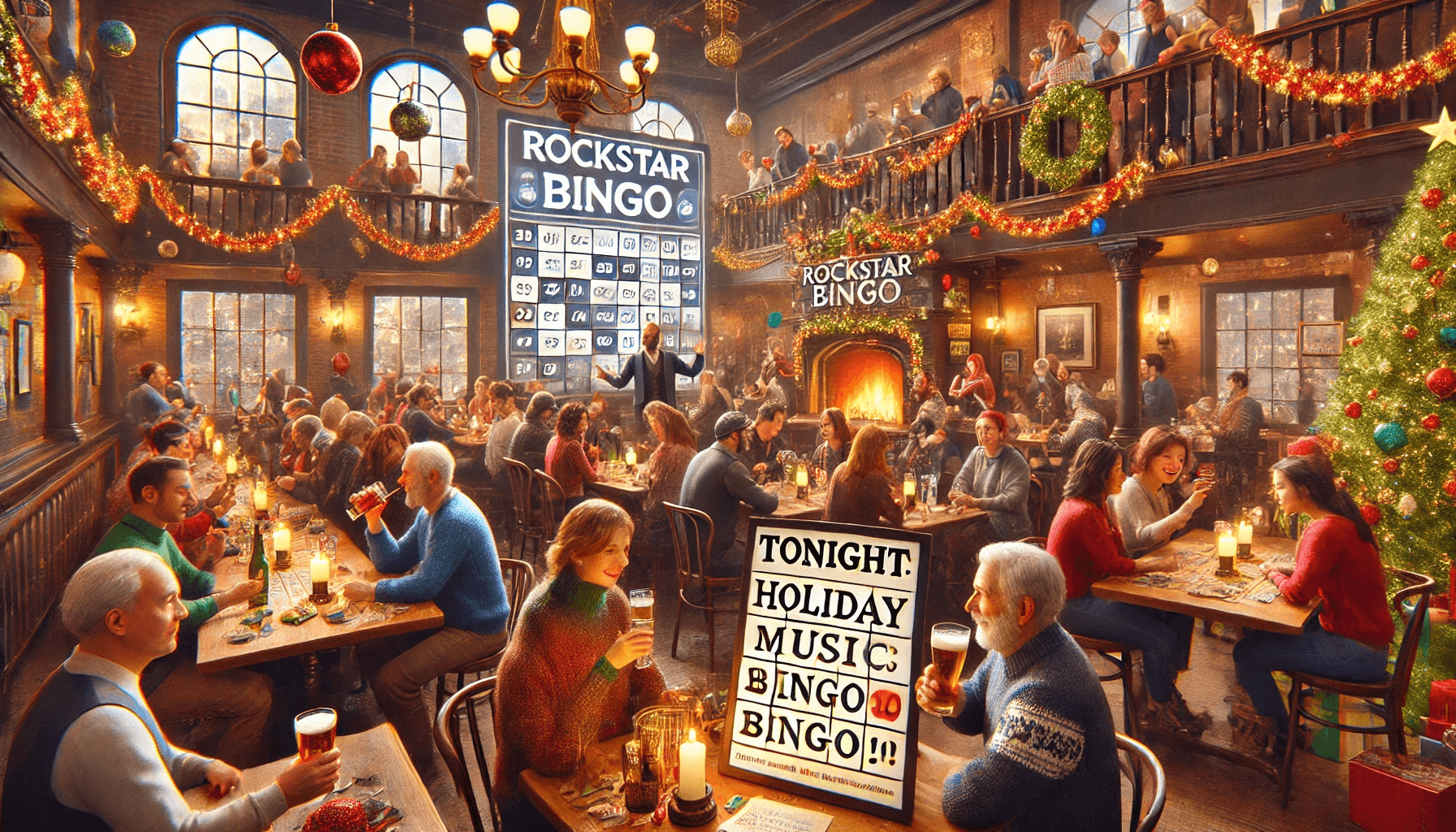Rockstar Bingo is a music bingo app that integrates with Spotify. This means that you can host music bingo with the best playlist themes as you can choose from a whole bunch of Spotify playlists to perfect your bingo game! In this blog we will take you through how to troubleshoot Spotify for music bingo events. This will also help with other platforms that may integrate with Spotify.
It is best to be prepared as a music bingo host and learn how to correctly use Spotify for your music bingo game. Here are some useful tips for connecting your own music bingo playlists to create an awesome Rockstar Bingo game:
I am seeing a spinning circle saying I cannot connect to Spotify
This spinning circle on Spotify is basically telling you that Spotify is confused about your account.
To solve the Spotify connection circle issue, we suggest that you actually log into Spotify in a browser to check that it is working, first. This should reboot the system and validate that you can actually get into your Spotify account. If you are still having difficulty, please see “Log in and out of Spotify and Rockstar Bingo” later this article.
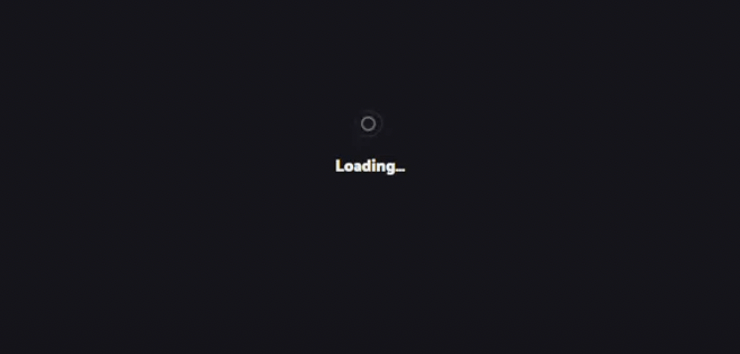
Playback in the Spotify App, not the browser
If you are planning on using a Mac or PC to host music bingo, we recommend that you download the Spotify app and run the game through the Spotify app. This means that you’re not fighting for browser tabs. And sometimes your browser will put your tabs ‘to sleep’. The app is always best as you can also download the songs/cache them locally to the machine. This gives even more playback reliability.
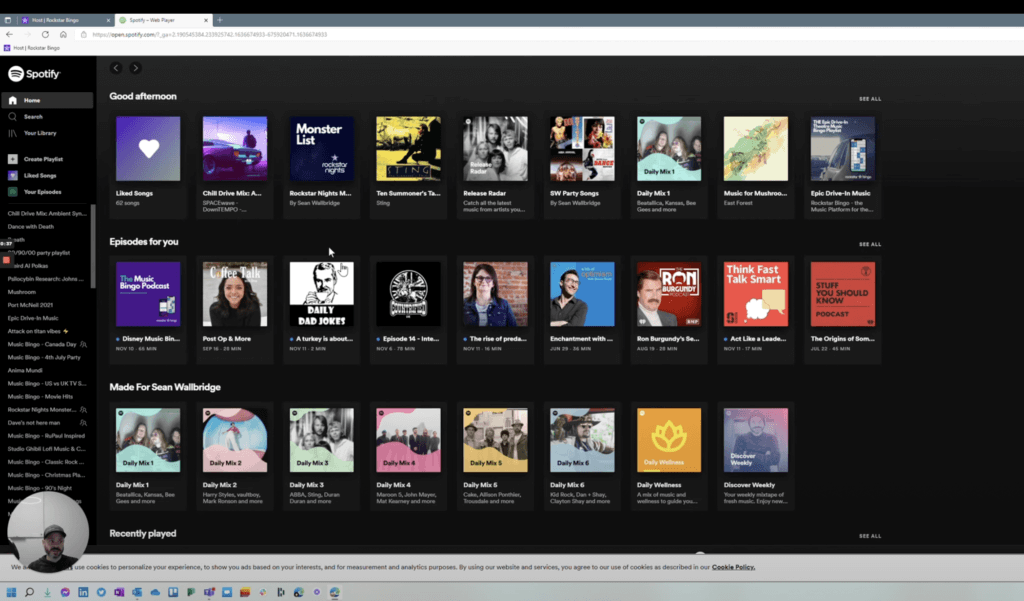
Ensure you know your login and password for Spotify
Always have your Spotify login details on hand when you host your Rockstar Bingo game in case you need to log in again prior to your music bingo game. This is unlikely, but if your laptop misbehaved, restarts etc., it may be helpful knowing your Spotify details rather than having to click ‘forgotten password’ and go through that painful experience.
Music bingo playlists need at least 75 songs
We get asked by many hosts ‘how many songs to music bingo playlists need’ and the answer for most music bingo generators is 75 songs. A playlist with less than 75 songs won’t pull through from Spotify onto Rockstar Bingo as a complete game cannot be completed. However, you can have playlists larger than 75 songs and the platform will randomly choose 75 songs for each game.
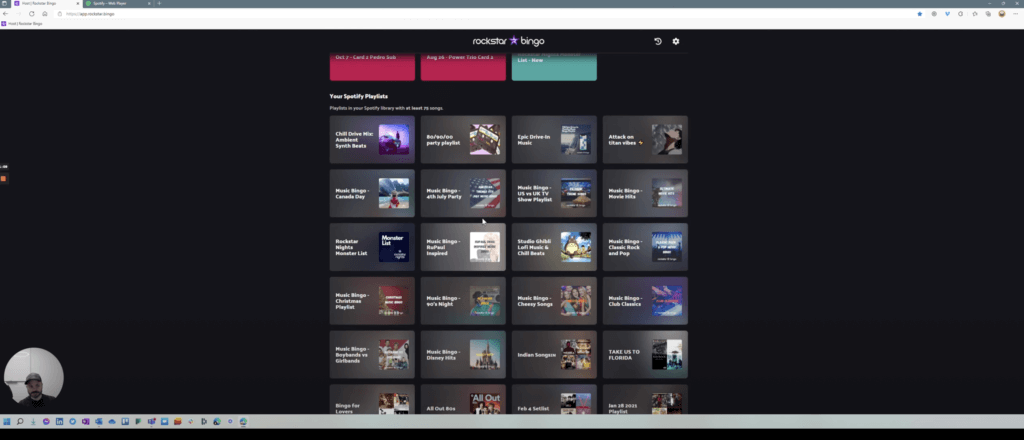
Spotify Premium is required for Rockstar Bingo games (if using music from Spotify)
Spotify does not allow free accounts to connect to their API. This means that as Rockstar Bingo uses the Spotify API, you must have a premium Spotify account to use Rockstar Bingo (unless you are pulling music from another non-Spotify source).
Also, you wouldn’t want commercials or ads running throughout your music bingo game, so it makes sense to have a paid premium Spotify account.
A playlist from Spotify has successfully connected if you can see your Spotify playlist from the Rockstar Bingo home screen.
Log in and out of Spotify and Rockstar Bingo
If you are having trouble connecting Spotify to Rockstar Bingo, log out of your Rockstar Bingo account and this automatically will log Spotify out of your Rockstar Bingo account. When you log back into Rockstar Bingo, reconnect to Spotify and this should connect now. This allows a clean connection between your music bingo game and Spotify.
Nuke browser cache
If logging out of Rockstar Bingo doesn’t solve the issue, try again and log out of Rockstar Bingo. Then go ahead and delete your browser cache (history). This means going into your history (history section of Google Chrome, Firefox, Safari etc.) and clear your browsing history. Then close your browser. Next go ahead and log back into Rockstar Bingo and this should reconnect everything cleanly.
99% of the time, any issue with your Spotify playlist not working within Rockstar Bingo is a connection issue from Spotify. This is often corrected by any of the above methods; logging out, deleting browser history and checking your Spotify playlist and account.
Overall Spotify Music Bingo Tips
- Use the Spotify app, not the web browser
- Ensure you are using Spotify Premium (not free Spotify accounts)
- Ensure your playlist has more than 75 songs
If you’d like an easy to follow tutorial of how to go through these Spotify troubleshooting fixes for your music bingo game, watch the video below:
What Next?
If you are interested in learning more about hosting music bingo or adding our platform to your event or venue, be sure to contact us!